User will apply Missing Punch when either "In" punch or "Out" punch are missing
Step 1: In the attendance calendar click on the date for which Missing Punch is to be applied
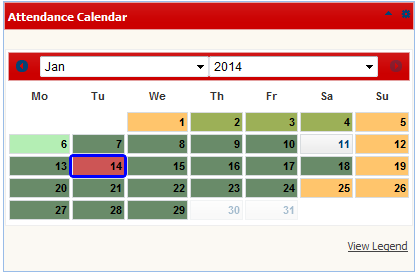
Step 2: The attendance details dialog opens as shown below. Click on the text "Click Here to Regularize Your Attendance".
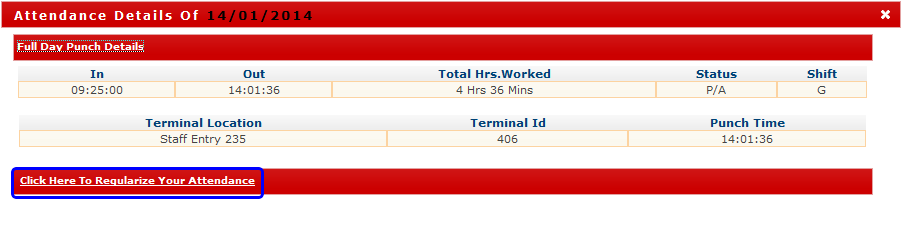
Step3: Click on the "Missed Punch" option as shown below. The Post Missing Punch Page will expand as shown below with relevant date:
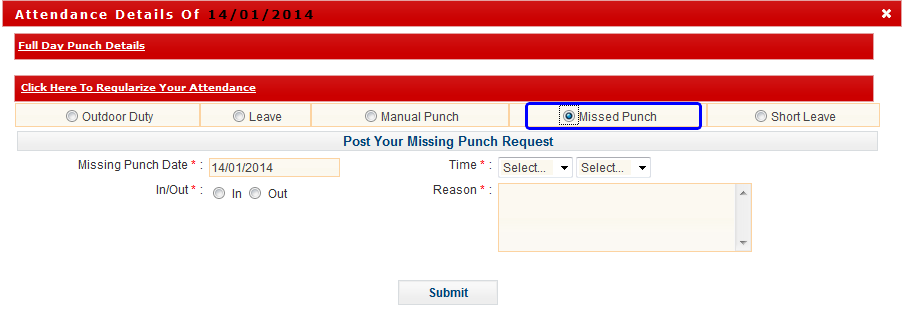
Step4: Select "In"/"Out" and specify reason for the missing punch as shown below and click on Submit button:
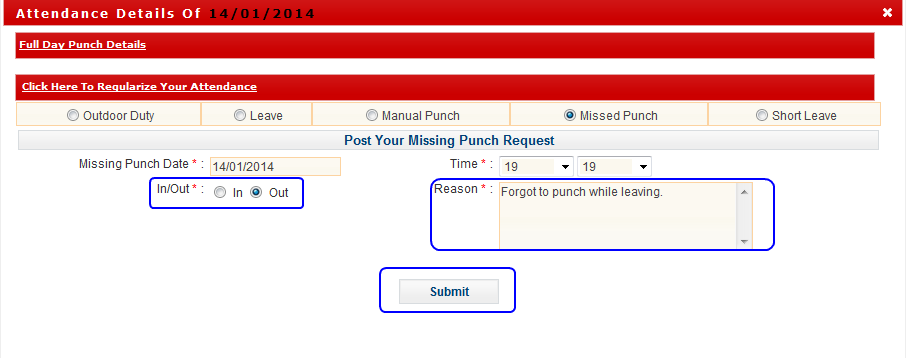
Step5: On click of "Submit" option will display a message similar to below one. Click on OK.
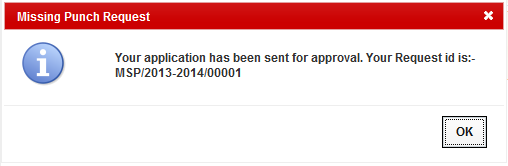
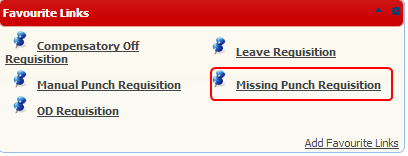
"Missing Punch" option in "My Menus"

Missing Punch is to be applied if either In or Out Punch is missing.
Step1:
Step 2: Missing Punch Details- Click on the "Missing Punch Details" box. A Calendar will appear. Select the date.
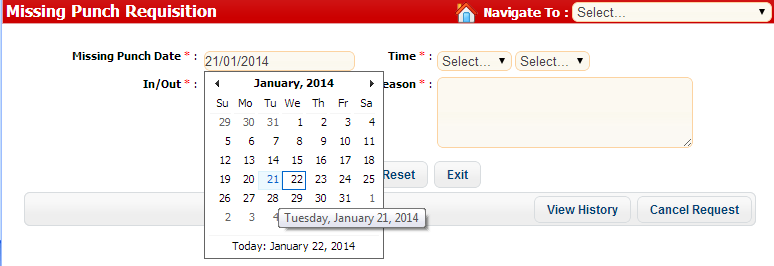
Step 3: Enter the In- time or Out- time
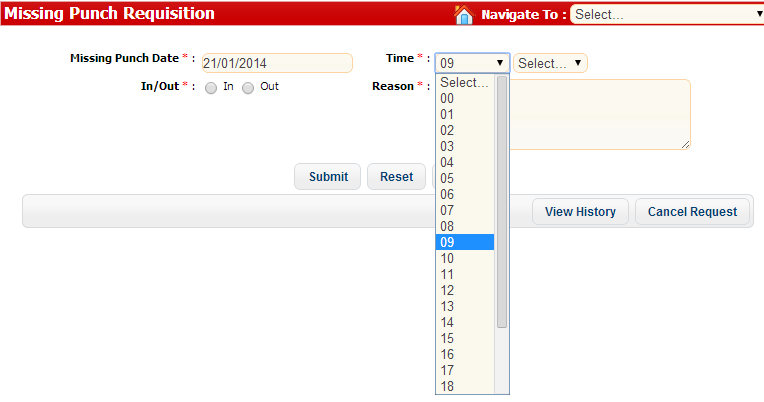
Step 4: Mention In or Out time.
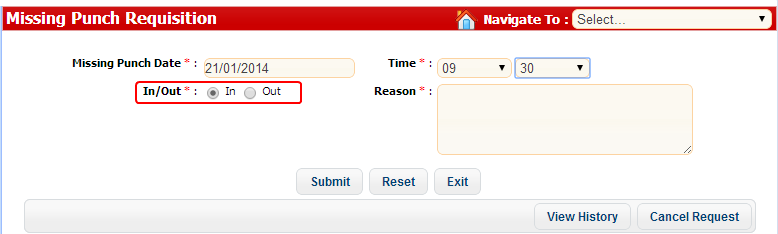
Step 5: Type the Reason for the Missing Punch & the Click on "Submit" button to send the application to your manager for validation.
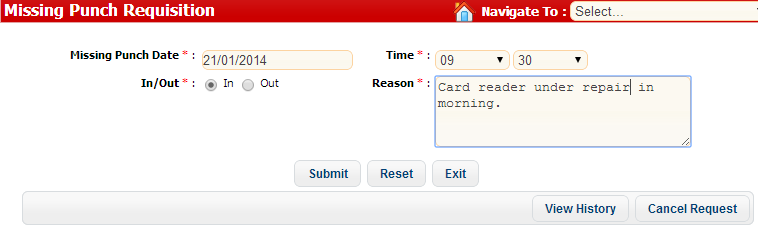
Step 6: Missing Punch ID will be generated which could be tracked through "View History" or could be canceled from the "Cancel Request" option.
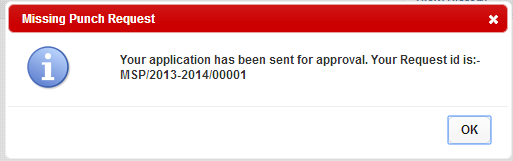
|





